ZIGBEE NETWORK
MAY 1, 2020 · BY ZHENGJIE XUAN, CHENG CHE 🌤
Requisite Software
*I am writing an XBee network initialization ROS service based on XBee command mode, which will be uploaded to the website after completion.
Digi XCTU has two versions for both Linux and Windows.
Install XCTU
1. Go to www.digi.com/xctu.
2. Click Download XCTU.
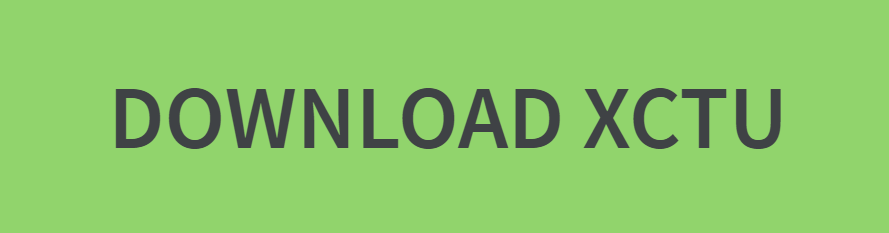
3. Chose the right version and download it.
For Windows.
After the download is complete, start the installation program and follow the steps to install.
For Linux.
1. XCTU needs to read the USB serial port information, so the user needs to enter the user group with this permission, in addition to the root, dialout user group also has this permission. So, print the following code in a terminal concole.
sudo usermod -a -G dialout [user]
2. Then log out and log in to update user group.
Setup the Zigbee Network
After the XCTU installation is complete, you can set the XBee parameters.
*The following demonstration uses XCTU-Windows.
Add XBee to XCTU.
1. Discover your devices by clicking the Discover radio modules button. 
2. In the pop-up window, select the port where XBee devices are inserted.
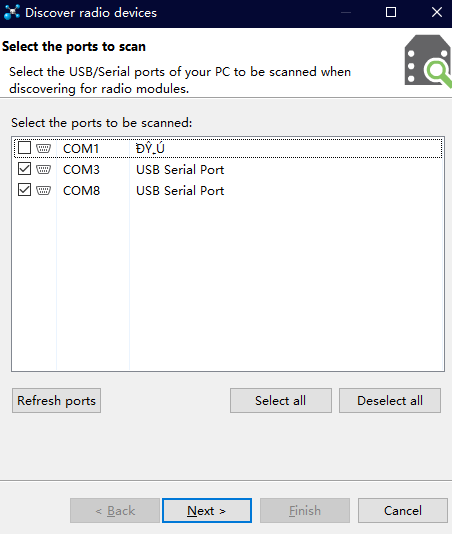
Keep the default setting in the next pop-up window.
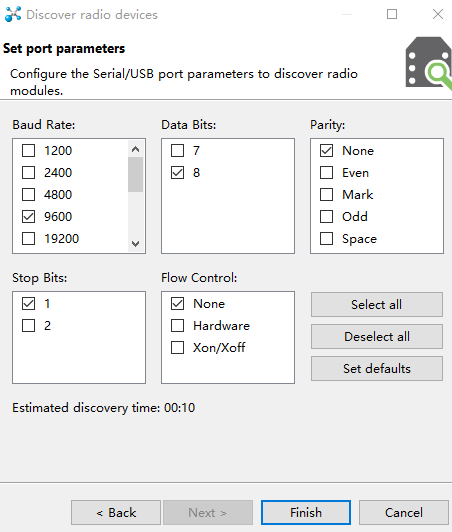
The last pop-up window shows all XBee devices connected to the serial port. Select XBee devices you want. Then click Add selected devices.
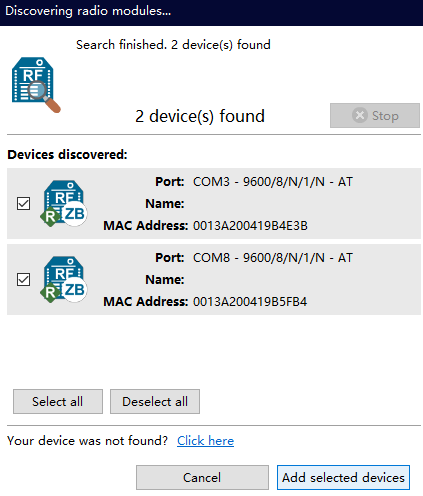
Now you can see your devices on the left side.
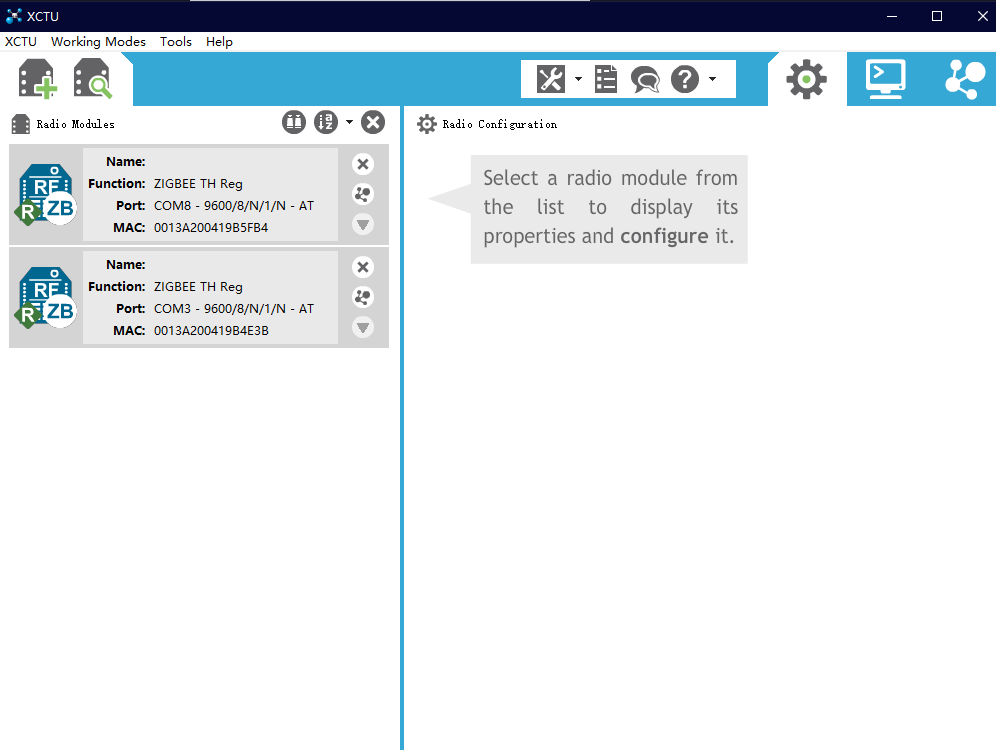
Configure XBee modules.
*Before configuring the XBee, I suggest resetting the device to factory settings first to prevent trouble. You can set XBee modules to factory settings by click Default button.

1. Set up the first XBee module.
*Tip Ypu can use Search box to quickly find a parameter.
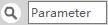
ID: 2020 PAN ID: Defines the network that a radio will attach to. This must be the same for all devices in your network.
NI: 1 Node Identifier: Stores the node identifier string for a device, which is a user-defined name or description of the device. This can be up to 20 ASCII characters.
Use the ND (Network Discovery) command with this string as an argument to easily identify devices on the network.
CE: Enable[1] Coordinator Enable: Sets or displays whether the device is a coordinator. One Zigbee network can only have one coordinator. Only the coordinator can start a Zigbee network.
NO: 2 Network Discovery Options: Set or read the network discovery options value for the ND (Network Discovery) command on a particular device.
AP: 2 API Enable: Enables API Mode.
Parameter 0: API disabled (operate in Transparent mode)
Parameter 1: API enabled
Parameter 2: API enabled (with escaped control characters)
Click the Write radio setting button. 
2. Set up the other XBee modules.
ID: 2020 PAN ID: Defines the network that a radio will attach to. This must be the same for all devices in your network.
NI: 2,3... Node Identifier: Stores the node identifier string for a device, which is a user-defined name or description of the device. This can be up to 20 ASCII characters.
Use the ND (Network Discovery) command with this string as an argument to easily identify devices on the network.
CE: Disable[0] Coordinator Enable: Sets or displays whether the device is a coordinator. One Zigbee network can only have one coordinator. Only the coordinator can start a Zigbee network.
NO: 2 Network Discovery Options: Set or read the network discovery options value for the ND (Network Discovery) command on a particular device.
AP: 2 API Enable: Enables API Mode.
Parameter 0: API disabled (operate in Transparent mode)
Parameter 1: API enabled
Parameter 2: API enabled (with escaped control characters)
Click the Write radio setting button. 
Test Zigbee network.
Now we can test the Zigbee network.
Click the Discover radio nodes in the same network button of XBee 1.
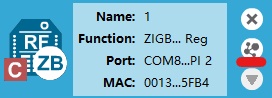
The device searches for devices in the same network.
When the discovery process is finished, XCTU lists discovered devices found within the network in the Discovering remote devices dialog.
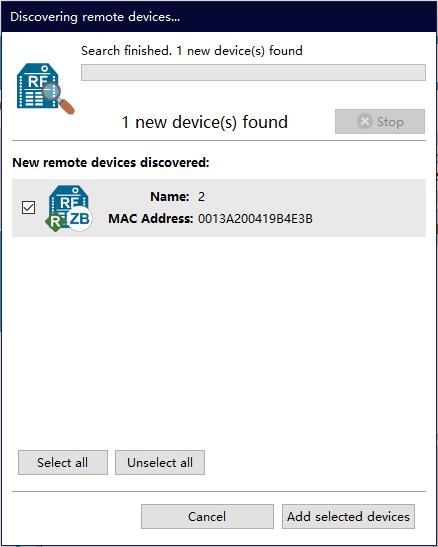
If you successfully found the XBee module you set, congratulations, now you can proceed to the next step: Software Installation.
Please Email us if there are any problem.
