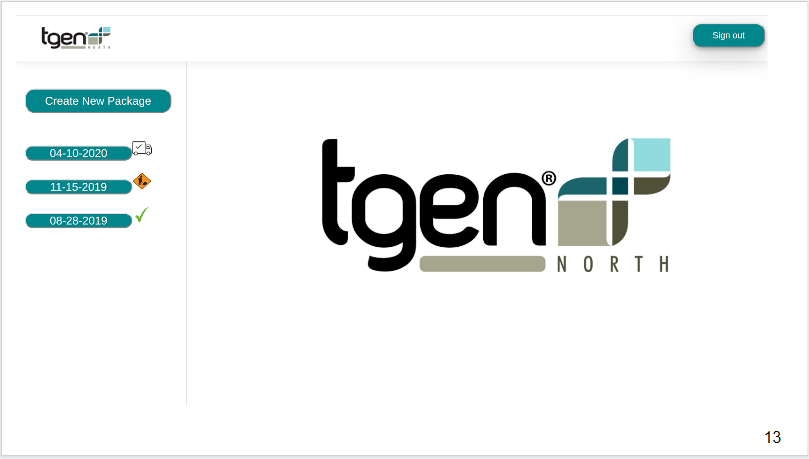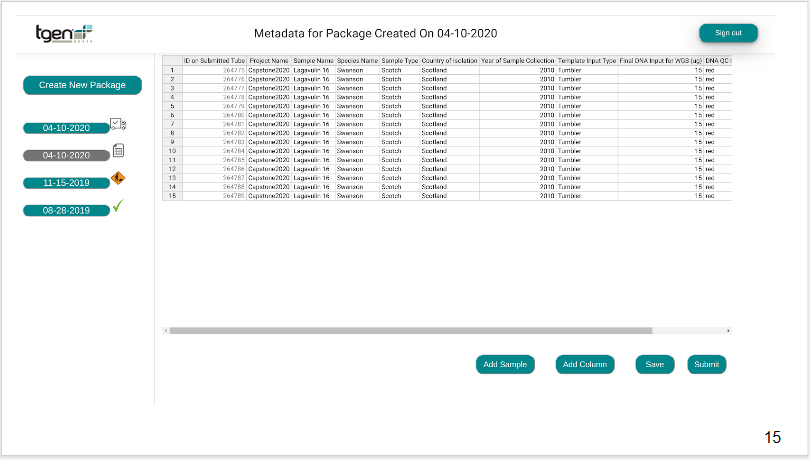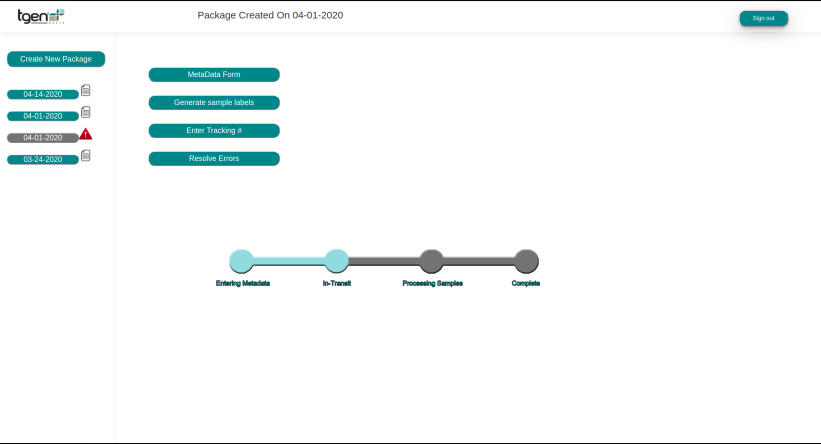Demo/Walkthrough
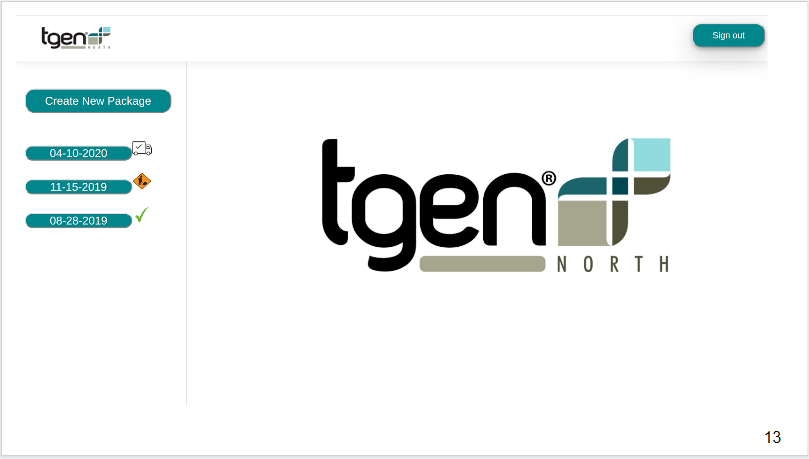
This is the landing page users see upon sign-in. On the left side of the page,
there is a button where you can create a new package. Below the "create package" button our
website dynamically generates a button for each package associated with the user on the database,
sorted by date. The icon right of the packages changes depending on what step the package is on,
allowing collaborators to see the state of all their packages at a single glance.
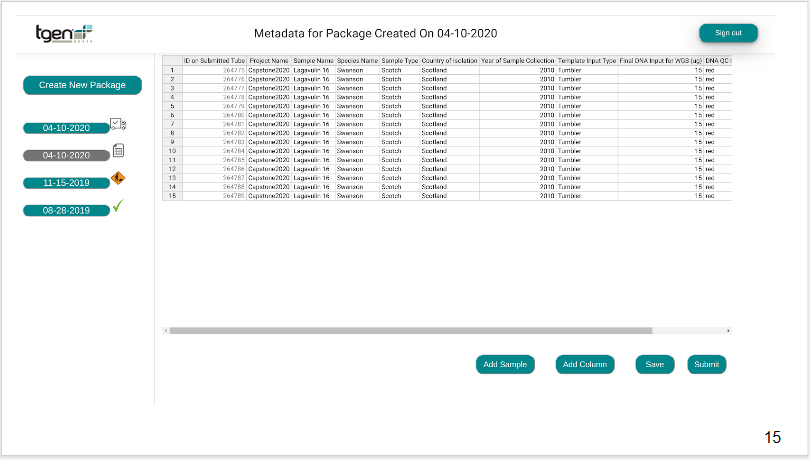
This is our metadata page, where we generate a spreadsheet based on the collaborators configuration set by TGen North.
Below the spreadsheet the collaborator can click on four different buttons: "Add Sample", "Add Column", "Save" and "Submit". "Add Sample"
will reserve a new sampleID on the Database and insert it into the temp metadata field, then add the sample to the spreadsheet and do a hot reload.
"Add Column", if the collaborator has sufficient permissions, will allow the collaborator to insert a new column for data collection. "Save" will save
the data on the database in a temporary metadata field, while "Submit" will process and insert the spreadsheet data into the proper database relations.
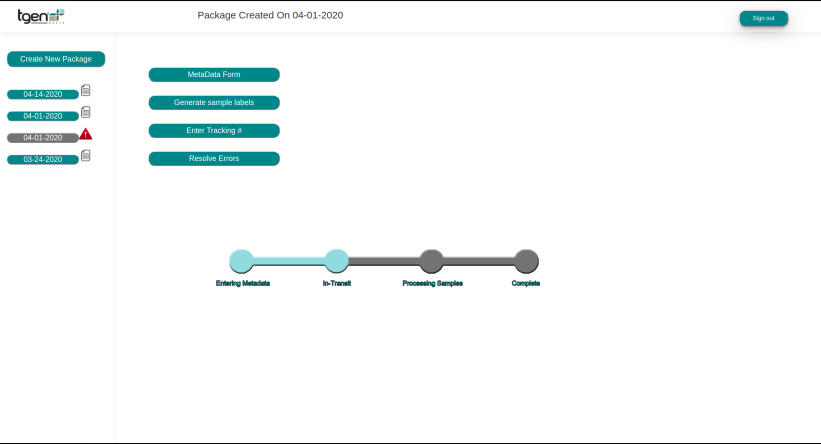
Once the user has submitted their package they are met with this "Metadata" page that allows them to look at the samples they just submitted, generate their sample labels
for placement on their sample tubes, entering their tracking number, or resolving any issues they have.